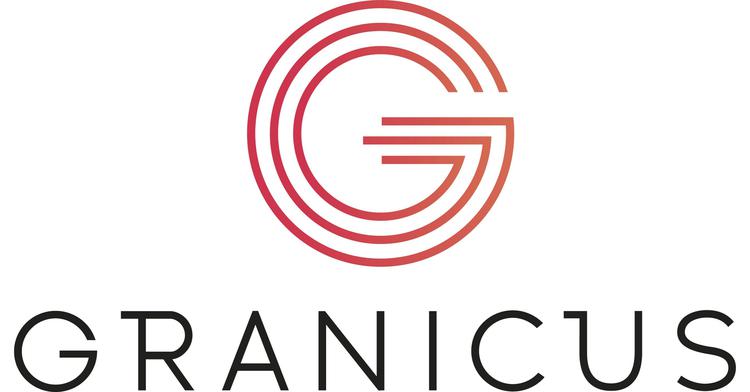How to Seamlessly Integrate CityDesk.AI's Chatbot into a Granicus Site: A Step-by-Step Guide
As public sector organizations continue to adopt digital solutions, AI-powered chatbots have become indispensable tools for improving citizen engagement and streamlining communication. CityDesk.AI offers a robust, AI-driven chatbot designed specifically for municipalities and other public sector entities. This comprehensive guide details how to integrate the CityDesk.AI chatbot into your Granicus website.
With CityDesk.AI’s self-contained JavaScript file, which includes all necessary styling and functionality, integrating this chatbot is a seamless process that can bring immediate value to your site.
Why Integrate CityDesk.AI into Your Granicus Website?
CityDesk.AI delivers a range of benefits for municipalities and other government bodies:
24/7 Citizen Engagement: Provide real-time, automated responses to common citizen inquiries, reducing wait times and enhancing public services.
Ease of Use: The self-contained JavaScript file makes the integration process simple, requiring minimal technical knowledge.
Public Sector Compliance: Built with government agencies in mind, CityDesk.AI adheres to data privacy and security regulations.
Step 1: Obtain the CityDesk.AI Chatbot Script
Once you subscribe to the CityDesk.AI service, you will receive a JavaScript file or code snippet containing the chatbot. This file is self-contained, meaning it includes:
All necessary CSS styling
JavaScript for functionality and behavior
Backend integration for delivering AI-driven responses to users
Step 2: Log In to Your Granicus Admin Dashboard
Granicus sites are managed through the Content Management System (CMS) provided by the platform. To begin integrating the chatbot, follow these steps:
Log in to your Granicus website’s administrative dashboard.
Navigate to the Content section where you manage web pages, templates, or custom widgets.
Step 3: Add the Chatbot Code to Your Granicus Website
There are two primary methods to integrate the CityDesk.AI chatbot into your Granicus site: via page-level HTML insertion or by embedding the script into a site-wide template.
Embedding in a Specific Page:
Choose the page where you want the chatbot to appear (e.g., homepage or citizen services page).
Use the HTML editor or a custom code block to insert the CityDesk.AI script. Typically, this is done by adding the JavaScript directly into the HTML source of the page.
Embedding in a Site-Wide Template:
For a more comprehensive approach, embed the script in your website’s header or footer template. This ensures the chatbot is available on every page of the site.
To do this, navigate to your Granicus site's template editor and place the CityDesk.AI JavaScript code just before the closing
</body>tag.
Example snippet to be added:
<script src="/path/to/citydesk-ai.js"></script>
This JavaScript file automatically handles the chatbot’s appearance and functionality, ensuring it is immediately ready for citizen interactions.
Step 4: Configure the Chatbot (Optional)
The CityDesk.AI chatbot is fully functional out of the box, but some organizations may want to customize its behavior to meet specific requirements. Depending on your version of the chatbot and your configuration, you might be able to:
Modify the chatbot’s appearance, such as its location on the screen (bottom-right or bottom-left).
Customize conversation flows to focus on specific municipal services like building permits, event information, or planning requests.
Connect the chatbot to additional data sources (e.g., CRMs or databases) to enhance functionality.
These configurations are typically managed through the chatbot’s administrative interface or API settings, which may be included in your service package.
Step 5: Test the Chatbot Integration
After successfully adding the JavaScript code to your Granicus site, it is essential to test the chatbot to ensure that it functions as expected.
Cross-browser Testing: Make sure the chatbot works in all major browsers, including Chrome, Firefox, Safari, and Microsoft Edge.
Mobile Responsiveness: Check the chatbot on various mobile devices to ensure it scales appropriately and remains user-friendly.
Interaction Testing: Simulate common citizen queries and evaluate how well the AI responds. This ensures the chatbot is properly integrated with your data sources and provides accurate information.
Step 6: Monitor and Optimize Chatbot Performance
After launching the chatbot, regular monitoring is essential to maximize its value. CityDesk.AI often includes analytics features that allow you to:
Track how citizens are interacting with the chatbot.
Monitor common questions and queries to refine the chatbot’s responses over time.
Identify areas where human intervention may be required, ensuring more complex issues are routed appropriately.
Use these insights to adjust and optimize the chatbot’s responses, tailoring the experience to meet the evolving needs of your citizens.
Final Thoughts
The integration of the CityDesk.AI chatbot with your Granicus website empowers municipalities to provide real-time, AI-driven assistance to citizens, improving engagement and enhancing the overall user experience. As public sector organizations continue to shift toward digital solutions, implementing an AI chatbot helps optimize resources and improve communication efficiency.
By following these steps, Granicus administrators can easily embed the CityDesk.AI chatbot into their site, creating a valuable, AI-powered service channel for public sector engagement.