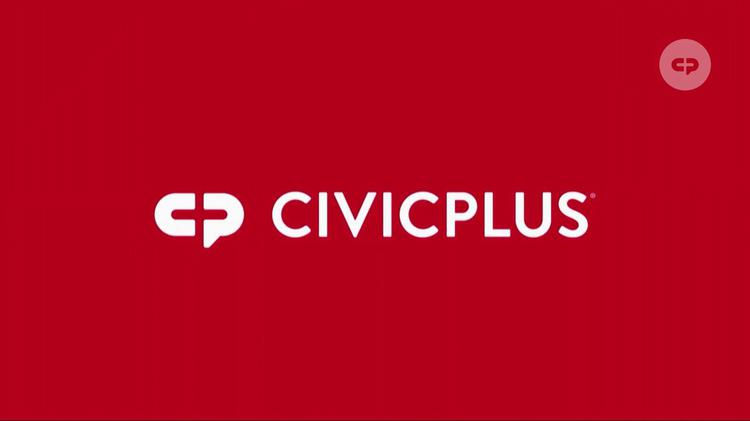How to Seamlessly Integrate CityDesk.AI's Chatbot into CivicPlus: A Step-by-Step Guide
As municipalities continue to embrace digital transformation, the integration of AI-driven solutions like chatbots is becoming essential for improving citizen engagement. CityDesk.AI offers an advanced AI-powered chatbot tailored specifically for state and local governments (SLG), including municipalities and other public service entities. For CivicPlus users, the integration of the CityDesk.AI chatbot is straightforward, thanks to its self-contained JavaScript file that encapsulates all styling, functionality, and user experience.
This guide provides a step-by-step breakdown of how to add the CityDesk.AI chatbot to your CivicPlus website, ensuring a smooth integration process.
Why Add CityDesk.AI to Your CivicPlus Website?
Before diving into the technical steps, it’s important to highlight the benefits that this integration offers:
Improved Efficiency: Automated responses to common citizen queries, freeing up staff time.
Enhanced User Experience: A chatbot that provides real-time information, ensuring citizens can quickly find what they need.
Compliance and Security: CityDesk.AI is built with the public sector in mind, ensuring it meets regulatory standards for data privacy and security.
Step 1: Obtain the CityDesk.AI Chatbot JavaScript File
Once you've signed up for the CityDesk.AI service, you'll be provided with a JavaScript file or a snippet of code that contains the full chatbot. This file includes:
Chatbot styling
User interaction functionality
Backend integration for AI-driven responses
Step 2: Access Your CivicPlus Website Dashboard
To begin the integration:
Log in to your CivicPlus website admin panel.
Navigate to the Modules section, and select Web Pages or the area where you manage your website’s content.
Step 3: Insert the Chatbot Code
There are multiple methods to add custom scripts to your CivicPlus site, but the most efficient approach is to use the HTML widget or directly embed the code within your site's template. Here's how to do it:
HTML Widget:
In the Web Pages module, choose the page or template where you'd like the chatbot to appear (such as the homepage or a specific citizen services page).
Add an HTML widget to the desired section of the page.
Paste the CityDesk.AI JavaScript code directly into the HTML widget.
Template Integration:
For more site-wide integration, navigate to the Templates section in your CivicPlus dashboard.
Insert the JavaScript code just before the closing
</body>tag to ensure that the chatbot loads on every page of your website.
<script src="/path/to/citydesk-ai.js" />
This script will dynamically load the chatbot on your selected pages.
Step 4: Customize Chatbot Behavior (Optional)
While CityDesk.AI’s chatbot comes pre-configured with a wide range of functionalities, CivicPlus administrators have the flexibility to adjust how the chatbot behaves. Depending on your integration preferences, you can:
Adjust the position of the chatbot (bottom-right, bottom-left, etc.).
Configure specific queries or interactions tailored to your municipality.
Set fallback responses and additional integrations, such as connecting the chatbot to a CRM for enhanced service delivery.
If the chatbot file includes configuration options or an API, ensure those settings are customized to suit your municipality’s needs.
Step 5: Test the Integration
Once the chatbot has been successfully embedded, it’s important to test it across multiple scenarios to ensure proper functionality:
Cross-browser compatibility: Check that the chatbot functions in browsers such as Chrome, Firefox, Safari, and Edge.
Mobile responsiveness: Test the chatbot on mobile devices to confirm that it adjusts and responds well to smaller screen sizes.
Chatbot interaction flow: Simulate citizen queries and ensure that the AI provides accurate and timely responses.
Step 6: Monitor and Optimize Performance
After deployment, utilize CityDesk.AI’s analytics (if available) to track chatbot performance:
Analyze common user queries and interaction patterns.
Adjust chatbot responses or escalate certain queries to human operators if necessary.
CivicPlus administrators should periodically check the chatbot's functionality and ensure that it continues to meet the evolving needs of citizens.
Final Thoughts
Integrating the CityDesk.AI chatbot into your CivicPlus website can significantly enhance user experience by providing efficient, real-time assistance to citizens. As local governments increasingly prioritize digital solutions, leveraging AI-driven tools like chatbots will not only improve public service delivery but also enable more effective resource allocation within municipal teams.
By following the steps outlined above, CivicPlus users can seamlessly embed the CityDesk.AI chatbot into their websites, ensuring a robust and modern digital service channel for their communities.